
- Product

- Pricing
- Affiliate Program
- Use Cases
- Resource

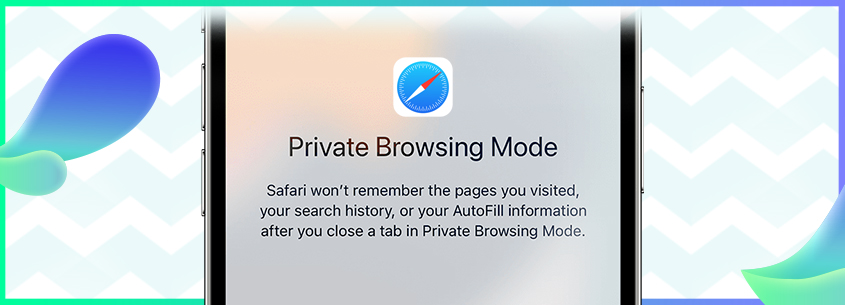
There is a time in our life when we explore many things online, but we want those to remain within ourselves. The best way to do so is to keep our browsing history clean. Deleting the history is undoubtedly a great idea, but some cache remains behind, along with saved site cookies.
To remain totally transparent in a clearer picture, private browsing Safari is the greatest of all options. With this, you can reclaim and maintain all your privacy no matter what you search for. This article will guide you on activating Safari's private mode and its best alternatives.
Safari enables users to browse the web without saving their data to their device through its "Private Browsing" mode. This mode halts the browser from saving history, cookies, and personal information. It also prevents autofill and blocking website tracking through cookies and other means.
However, even when using private browsing Safari mode, your online activity may still be visible to your ISP, company, or the websites you visit. Despite this limitation, a Safari private browsing mode is an excellent option for avoiding unwanted surveillance, particularly on public computers.
Safari's "Private Browsing" mode lets you explore the web without the browser storing any information about your session. Safari generates a one-time session that keeps no data about your browser history when you switch to private mode. Let's have a look at how Safari's private browsing mode functions.
· Temporary Session: Safari generates a temporary session out of the way from your regular browsing session when you activate Private Browsing.
· Prevents Storing Information: Safari's Private Browsing mode prevents the browser from storing information such as browsing history, cookies, or cache that would otherwise be stored when you use the browser.
· No Data Recording: When you switch to Private Browsing mode, no information about the sites you visit or the tabs you use will be recorded.
· Data Discarding: When you shut the Private Browsing window, all of your session's browsing history is discarded.
Note: While Safari's Private Browsing mode can help safeguard your privacy by not preserving your browser history and other data, it does not ensure perfect invisibility. Your ISP, website owners, and others will still be able to see your online surfing, and the websites you visit will still be able to see your IP address.
It’s easy to set private browsing Safari Mac mode on your devices. Just follow the steps below and start browsing privately on your MacBook:
Step 1: Select "Safari" at the bottom-left on your Mac screen. Next, click on the "File" tab on the top menu bar next to Safari as it opens.
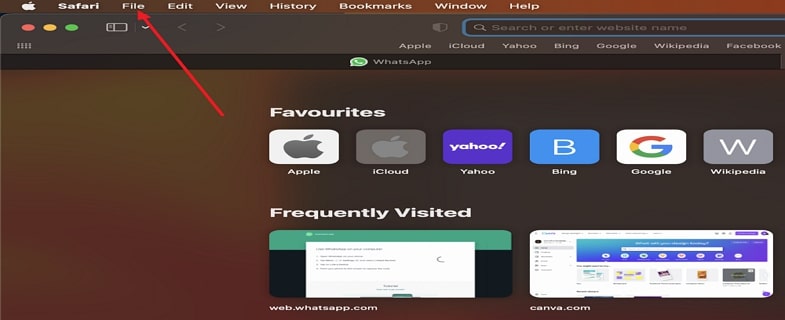
Step 2: Following this, select “New Private Window” from the drop-down menu of the “File” tab. This will open a separate Private window on your MacBook.
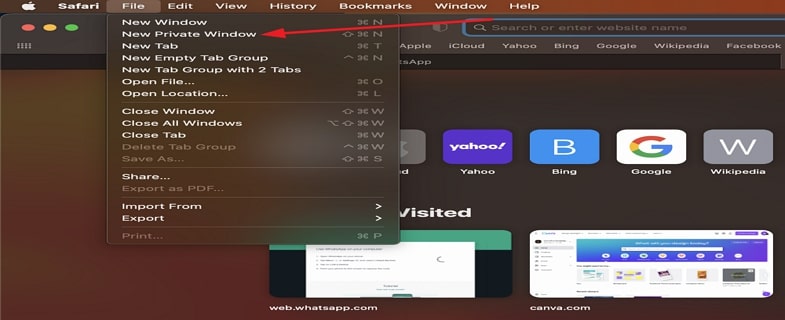
Two browsers that serve distinct goals are anti-detect browsers and private browsing. Both carry different functionality. Have a more comprehensive look into both of these below.
Most recent web browsers allow users to surf the web incognito, known as "Incognito Mode" or "Private Browsing." This capability prevents users from tracking their activity by cookies or other transient data stored on their local machine. Private browsing benefits those who do not want their browser history preserved on their device or visible to others who share the computer.
In contrast, an anti-detect browser can hide the user's internet tracks and identity. Anti-detect browsers use various methods to prevent websites from recognizing the user's computer by its IP address, browser type, operating system, and other identifying information. Those who want to conceal their internet activity from authorities or access blocked content can use these browsers.
In addition to this, anti-detect browsers require a certain amount of technical knowledge to set up and operate successfully and are more complicated than private Browsing. At the same time, Private Browsing is a common feature in most web browsers and is relatively straightforward to use. It is essential to use anti-detect browsers ethically and lawfully since they may be unlawful in some places and can be used for criminal purposes.
Using Safari Private Browsing is a great way to maintain your privacy and browse privately. Still, some related concerns can make you feel insecure while accessing some sites. As mentioned, your service provider or company can still access your browsing activity.
To eliminate this risk, MoreLogin is the best-ever alternative to Safari. You can browse anything you want, and it will all be hidden. No one will be able to keep a trace of your data. Moreover, your IP address will not be accessible by anyone, and you can use multiple accounts under the same email without the fear of getting banned.
· Unique Fingerprints: By utilizing the browser's fingerprint, which is unique to each device, websites can restrict users from logging in with multiple accounts on a single device. MoreLogin provides a unique fingerprint for each account separately.
· Anti-Detect Browsing: MoreLogin also offers a diverse range of browser fingerprints, which can reduce the likelihood of your account being blocked by websites. These advanced fingerprints are distinct and non-overlapping, making them more effective in escaping detection.
· Private Collaborative Work: When collaborating with others on MoreLogin, having a dependable alternative to the browser is essential. MoreLogin is the best alternative in that case because that lets you work separately and hidden from others in the network.
· All-In-One Platform: With a single platform, you can securely manage all your accounts, minimizing the chances of being detected or blocked. Your IP address remains untraceable.
Follow the straightforward instructions provided below to learn how to do more secure browser than Safari Private Browsing:
Step 1: Download MoreLogin and Create Profile
Access the MoreLogin website on Safari and download the package for free. Look for the installer package that is supported on Mac. Once the package is installed, launch it, and fill out the details to register yourself. After this, hit the “New Profile” button at the top-left corner.
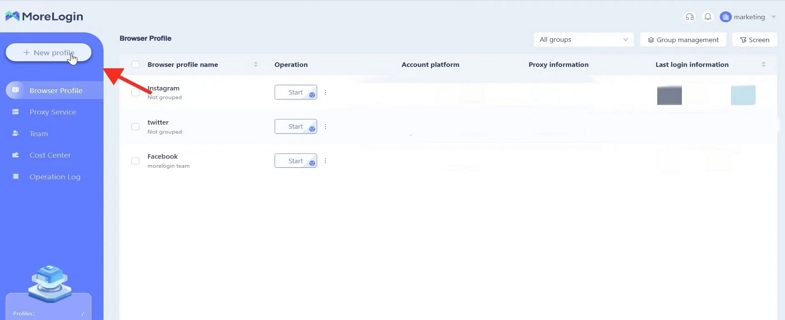
Step 2: Create a Browser with New Settings
Look for the “Short Cut Creation” tab, and under it, select your “Browser” and “Operating System” type the number of profiles you want to create under the “Profile Number Created” section and click “OK” at the bottom of the screen.
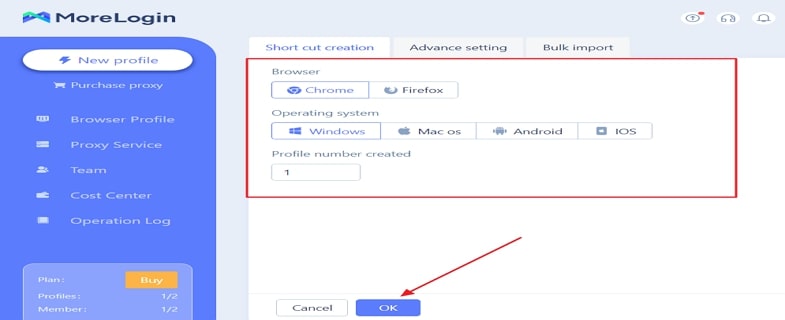
Step 3: Start Browsing Anonymously
You will notice a new browser window on the "Browser Profile" page. You will have to click the "Start" button to activate the new browser and browse.
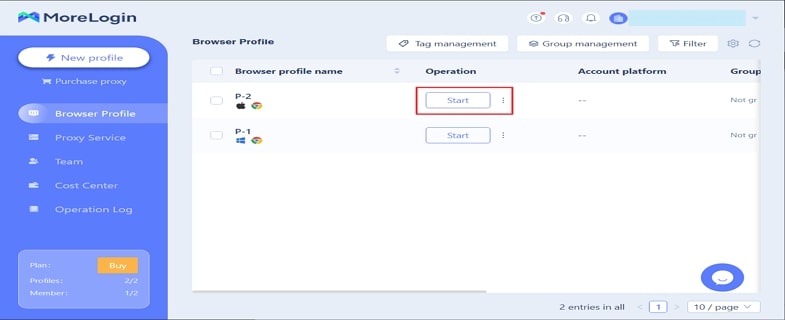
Browsing privately on Safari is easy when you know the exact drill to activate it. Furthermore, your browsing history remains safe and secure when it comes to the general public using the same device. Your data or the sites you visit do not save up in history. However, if you still want more enhanced security, MoreLogin is the best alternative to get one.