
- Product

- Pricing
- Affiliate Program
- Use Cases
- Resource

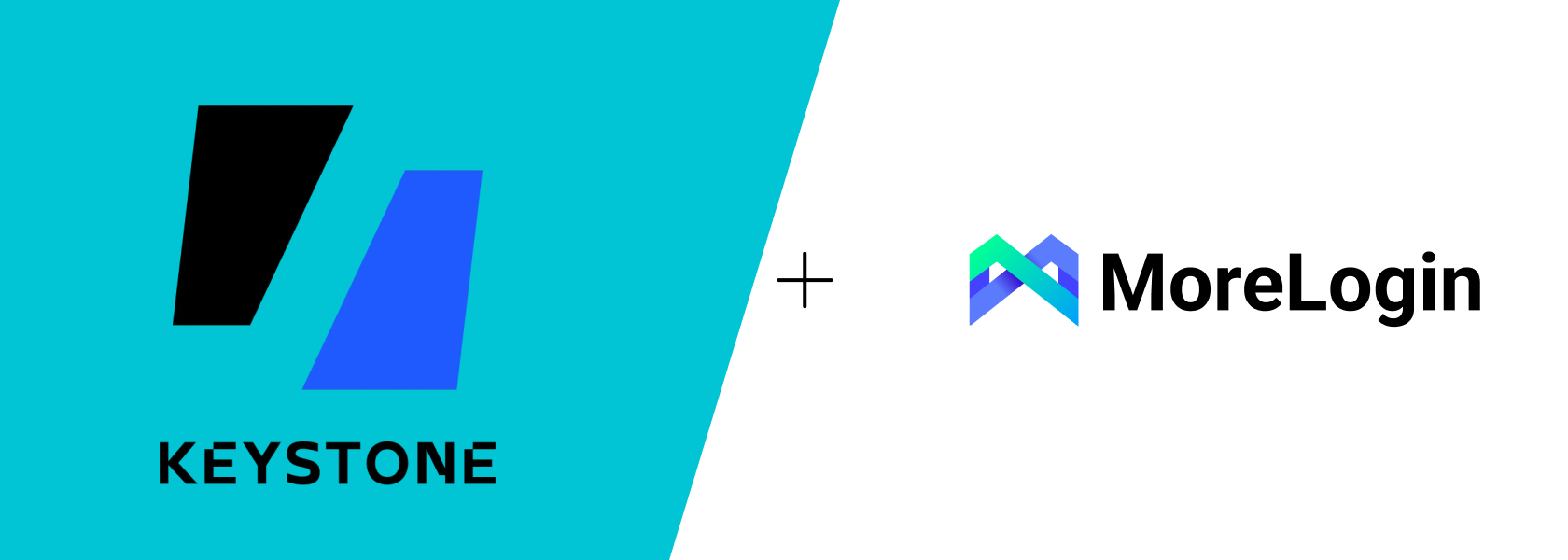
Keystone, an advanced open-source hardware wallet, is designed to ensure the security of crypto assets. It originated from Cobo Vault in 2017 and underwent a brand upgrade in 2021.
Keystone 3 Pro not only seamlessly integrates with MetaMask mobile but is also compatible with mainstream wallets such as OKX Wallet and Blue Wallet. It fully supports over 5,500 cryptocurrencies, including BTC, ETH, and USDT, covering more than 200 blockchains and over 30 crypto wallets. Whether you're investing in emerging coins or mainstream assets, Keystone can meet your diverse needs.

Additionally, Keystone has been gradually supporting USB transaction signing for various wallets, offering a more flexible and efficient data interaction method. If you're looking for a hardware wallet that provides extremely high security and user-friendliness, Keystone might be your ideal choice. Next, we'll introduce you to:
Keystone 3 is currently the only hardware wallet that uses three different security elements: Microchip ATECC608B, Maxim DS28S60, and Maxim MAX32520, providing a higher level of security. Each security element plays a unique role in enhancing the security of the hardware wallet, jointly ensuring the protection of users' mnemonic phrases and biometric data.

Keystone uses QR codes to transmit data, with all transaction information transmitted through verifiable QR codes, ensuring that private keys always remain in a secure environment. Even in an online environment, the device remains secure.

The core of its design philosophy is to provide a completely isolated storage environment. Through the innovative QR code transmission method, Keystone 3 Pro achieves both the security of cold storage and convenience.
Keystone 3 Pro is carefully designed with dimensions of 112mm x 65mm x 18mm and a weight of 115 grams, making it a good choice for carrying around, while its sturdy construction ensures the safety of assets.

Notably, Keystone 3 Pro is equipped with a 4-inch color LCD touchscreen with a high resolution of 480 x 800, clearly displaying information and transaction details. Whether it's balance inquiries, transaction confirmations, or setting adjustments, the interface design is clean and intuitive, making it easy for even beginners to quickly get started.
Keystone supports managing three sets of mnemonic phrases simultaneously, allowing users to set different mnemonic phrases for different wallets, thereby increasing security and flexibility. Each set of mnemonic phrases can be accessed through different passwords, making it more convenient for you to manage multiple wallets.

How to Add Mnemonic Phrases: After initializing the device, you can add new wallets through the main page settings and choose to generate standard 12-word or 24-word mnemonic phrases. Be sure to store these mnemonic phrases safely to prevent loss.
Mnemonic Phrase Example: For instance, you can create one mnemonic phrase for long-term investments, one for daily transactions, and one for experimental investments. This effectively disperses risk.
The Keystone Pro version is equipped with a self-destruct mechanism that immediately erases all sensitive information, including private keys and fingerprint data, when the device detects disassembly or tampering. This mechanism ensures that user data is not leaked if the device is illegally accessed.

The self-destruct mechanism consists of two components that are normally connected. If someone attempts to disassemble the device, these two components will disconnect, triggering data erasure. This process happens very quickly, ensuring sensitive information is cleared within seconds.
Traditional hardware wallets require connection to online devices when signing transactions, while Keystone's anti-blind signing technology allows users to view complete transaction information before signing, thus avoiding potential malicious transactions and greatly reducing the risk of attacks.

When you're ready to sign a transaction, the transaction details, including amount and receiving address, will be displayed first. After confirming that everything is correct, you can proceed with signing by scanning a QR code, ensuring that no malicious software has tampered with the transaction content.
Before starting to use Keystone 3 Pro, please ensure the device is in good condition:
Check Package Integrity: Upon receiving the device, check if the outer packaging is intact, especially the easy-to-open seal on the back, to confirm that the device has not been tampered with.
Complete Device Accessories: Ensure all accessories are present, including the dual USB-C charging cable and screen protector to protect the device from scratches and wear.
Personalized Customization: The default color is classic black, but customization services are available to apply your NFT avatar or favorite design pattern to the back panel. For more information, please consult customer service.


Set a Password
Choose a strong password or PIN to protect your wallet.
Name Your Wallet (Optional)
You can give your wallet an easy-to-recognize name, or skip this step.
Generate Mnemonic Phrase
Select "Create New Wallet" to begin setup.
Your device will generate a 24-word mnemonic phrase.
Write down this mnemonic phrase and keep it safe.

Confirm Mnemonic Phrase
Enter these words in the order displayed on the screen to confirm the mnemonic phrase.

For Users with Existing Keystone Mnemonic Phrases
If you already have a Keystone mnemonic phrase, please select "Import Wallet".
Important Notes
Do not import mnemonic phrases generated in software wallets or online situations into Keystone. The risks associated with online-generated mnemonic phrases do not disappear just because they are imported into a hardware wallet.
It is strongly recommended that you create a new set of mnemonic phrases on Keystone to ensure security.
Enter Mnemonic Phrase
If you have an offline mnemonic phrase generated by another BIP39-type wallet, you can choose "Import Wallet".
Enter your mnemonic phrase in order and confirm.
The fingerprint recognition feature enhances security and convenience. Here are the setup steps:

Enable Fingerprint Function: After activating the wallet, go to the system settings page and select the option to add a fingerprint. The process is simple and easy to understand, even for first-time users.
Personalized Security Experience: Quickly unlock the device through the fingerprint recognition area on the back, enhancing security and personalizing the experience.
Keystone 3 Pro supports various popular Web3 wallets and is the first hardware wallet to receive official support from MetaMask mobile. Here are the connection steps:

One-Click Connection to Software Wallet: Click the "Connect Software Wallet" option on the main interface, then enter the "Choose Wallet" interface to select the software wallet type.
Broad Wallet Support: Slide the screen to find the Web3 wallet you need to connect, whether it's the Keplr wallet or other popular wallets, Keystone 3 Pro provides support.
Taking the connection between Keystone and Rabby wallet as an example.
Rabby wallet is an extension program designed specifically for Keystone 3 Pro, allowing you to securely manage ETH, ERC-20, and other assets. Here are simple connection steps.
Multiple Mnemonic Phrases: Can connect multiple mnemonic phrases, convenient for managing different wallets and assets.
Network Switching: Easily switch between different networks, such as Arbitrum and Polygon.
Connection with Other Wallets: Can seamlessly connect with other software wallets like MetaMask.
Device Requirements:
A Keystone 3 Pro hardware wallet (firmware version 1.7.0 or above).
Download Rabby Wallet:
Download and install the latest browser extension from the Rabby official website.

On Keystone:
Open Keystone 3 Pro, click the "..." icon, select [Rabby], and a QR code will be displayed.
On Rabby Wallet:
Open the browser and run the Rabby extension.

Click [Next], then click [Start].
Click [Connect Hardware Wallet] and select [Keystone].
Set a password and scan the QR code on Keystone.

Select Address:
Choose the displayed address (if you're a new user, you can use the first address).
Complete Connection:
You have successfully connected your Keystone account with Rabby and can start using it.
On Rabby Wallet:

Open the Rabby extension, click [Next], then [Start].
Click [Connect Hardware Wallet] and select Keystone.
Set a password and switch the connection method to "USB".

On Keystone:
Use a USB-C cable to connect the device to your computer, click [Approve].
Confirm Connection:
Click [Next] > [Allow], select [Keystone 3 Pro] and confirm.
Return to Rabby:
After successful connection, select the desired address.

On the Rabby main page, click "Send", enter the amount and recipient address.
After confirming the transaction information, Rabby will generate a QR code.
Use Keystone to scan this QR code and check the transaction details.
After signing the transaction with a password or fingerprint, another QR code will be generated.
Return to Rabby, click "Get Signature" and scan the QR code on Keystone to complete the transaction.

Keep the USB connection between Keystone and Rabby.
On the Rabby main page, click "Send", enter the amount and recipient address.
After confirming the transaction details, click [Start Signing Process].
View the transaction information on Keystone and sign the transaction with a password or fingerprint.
Once confirmed, the transaction will be waiting for confirmation on the Ethereum blockchain.
In conclusion, Keystone 3 Pro offers you a secure, portable, and high-quality hardware wallet option that can meet strict security requirements whether for daily carry or long-term storage of large amounts of assets.